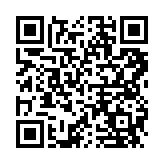Mobiles & Posters
① Add an icon to your phone
You can quickly add a shortcut to RESULT on a tablet or smartphone. The icon will be automatically generated and behaves like any other app icon. Here are the steps to take:
If you want your clients to use RESULT then make sure they know how to and can quickly access the site.
📲 For Apple tablets and smartphones:
In Safari search for www.result4addiction.net
Go to the page you want to bookmark
Tap the share icon (rectangle with up arrow)
Tap 'Add to Home Screen'
Tap 'Add'
📲 For Android tablets and smartphones:
In Chrome search for www.result4addiction.net
Go to the page you want to bookmark
Tap 'Menu'
Tap 'Add to Home Screen'
② QR codes to access pages directly
QR codes are a quick way to access RESULT. You can store the scan on your phone. Agencies are free to download the QR codes and reproduce on any digital or printed media. Use this QR code to go to…
Home page QR
Self-assess QR
Example posters with QR codes
You can download and use any of these A4 posters or create your own and add the QR code
Another way to use the QR codes is to add one to appointment cards or cards designed to outline take home tasks.